Navigation & Personalization in D2L
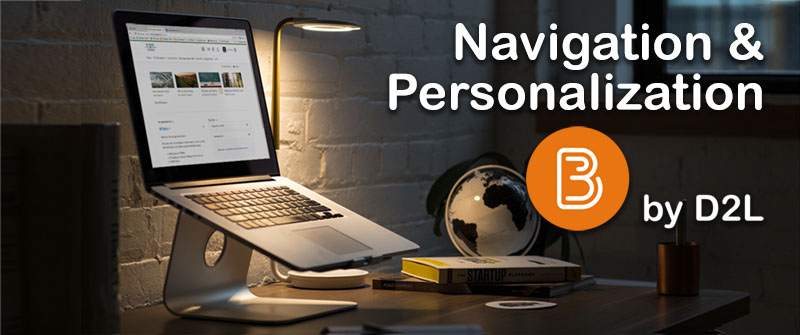
On this page, you’ll learn how to navigate within the learning environment and to customize your account settings, notifications, and personal profile.
To Do: (Estimated time to complete 10 minutes)
- Watch the Navigation video (1:46)
- Watch Create Your Profile video (1:59)
- Watch the Notifications video (1:43)
- Watch the Account Settings video (2:03)
To begin, scroll down and play the videos. After watching the videos, you may proceed to any the other pages found under “Quick Links” above.
Learn how to Navigate D2L
This video explains how to navigate the D2L Learning Environment. Please note that in your Delaware Tech courses, “My Home” is an icon with a Delaware Tech logo.
Learn how to Create Your Profile
In this brief video, you’ll learn how to create your profile.
Learn how to Manage Notifications
This video shows how to manage the way you receive information about course activity, such as grades, content, and discussions.
Learn how to Customize Account Settings
This video shows how to customize your account settings, such as font size. Note: You will not have the option to change your email or password as described in the video.
