Quizzes in D2L
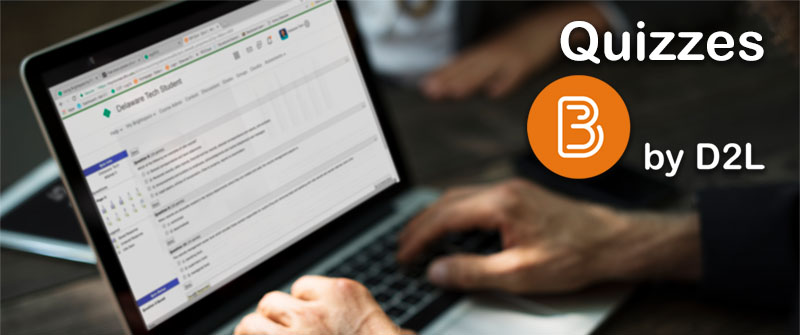
Your instructor may post quizzes or tests in D2L. You will use the quizzes tool to complete a quiz, review your quiz results, and see class statistics for a quiz. The Quizzes tool is in the Activities section of the Navbar.
To Do: (Estimated time to complete 5 minutes)
- Watch the Quizzes video (2:31)
- Review the steps for taking and submitting a quiz.
Taking Quizzes in D2L
In order to take a quiz, follow these steps:
- On the navbar, click Activities, then Quizzes.
- On the Quiz List page, click on the quiz you want to take.
- Read the instructions and details for the quiz, and when you’re ready, click Start Quiz!.
- Answer each question.
- To navigate between pages, click Next Page or Previous Page.
- Click Go to Submit Quiz after you answer all quiz questions.
- When you are ready to submit the quiz, click Submit Quiz.
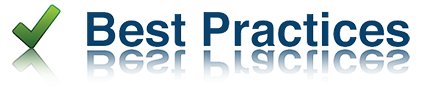
NOTE: As a best practice, save each answer after you have entered it. You can see which questions you have saved answers to in the Questions section of the quiz’s left panel. You can also click the question number in the quiz’s left panel to go back to the question.
How to Take a Quiz
Why Can’t I Take a Quiz?
