Submitting Handwritten Work
When submitting handwritten work in D2L
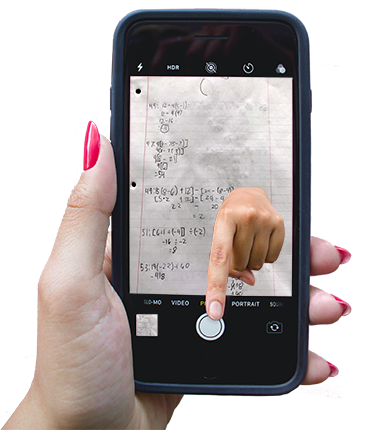
Your instructor asks you to submit your handwritten document to receive credit for an assignment. If you are wondering how to do that, here are a few suggestions:

Scan the pages: If you have a scanner, you can save a PDF of your work to submit. Every scanner is different and has different steps to create your document. You may need to look at your scanner’s manual for specific instructions.

Use your phone: Each phone handles photos differently, but there are some tips on how to get a good photo for your submission.
Taking a proper photo on your phone:
You don’t have to be a master photographer to use your smartphone or tablet to take a good picture of your work. There are many free scanners for smartphones (a few good ones are Cam Scanner and Office Lens available for iOS and Android), the Notes app on an iPhone or iPad has scanning capabilities, or you can use your device’s built in camera. Phone scanners can be helpful as they offer grids to make sure your document is straight, and some have enhancements for poor lighting, etc.
A good, clear photo of your assignment is important to be sure you receive credit.
Here are some tips for taking a good photo using your phone’s camera:
01 – Take a photo with good lighting
Poor Lighting
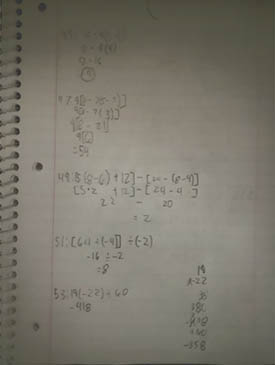
Good Lighting
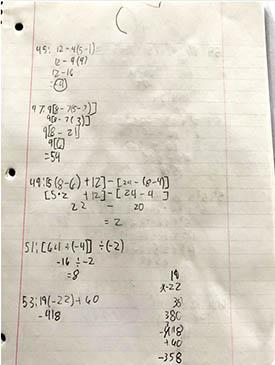
02 – Hold the camera parallel to (directly above) your paper. Do not tilt the camera.
Notice the notebook in the viewfinder of these phones. Your paper should appear flat.
Angled, Missing Problems
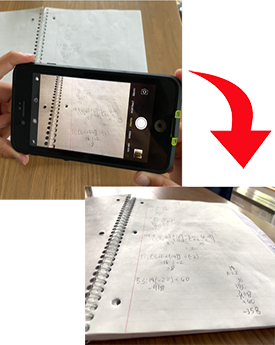
Straight On, Whole Page
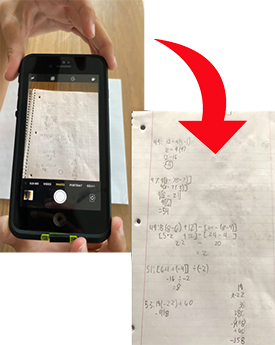
03 – Your mobile phone may rotate the photo the wrong way. Before sending the photo, you may need to use your camera’s editing tool to turn the photo (on the iPhone press Edit), or if you are adding the picture to a Word document, you can rotate the picture there. Make sure you have the entire image in your viewfinder
Wrong Way, Cut Off
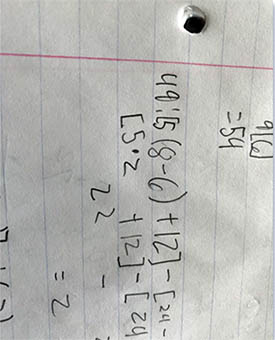
Rotated, Full Problem
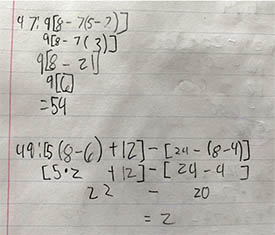
Need help submitting your scans or photos? Check out this video on submitting assignments within D2L:
