Student Resources for Turnitin
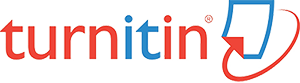
Turnitin is a tool that detects similarities between assignments you submit and:
| – | Scholarly publications like journal articles | |
| – | Internet content (past and present) | |
| – | Student papers that have been previously submitted to Turnitin |
Turnitin reviews your paper and produces a Similarity Report that both you and your instructor can view. This report identifies the percentage of words in your paper that are similar to other sources. A high percentage does not necessarily mean you have done something wrong. You need to review your report carefully to determine the next steps.
Note: If you find that your paper has significant issues, you may be able to fix those issues and resubmit your paper before the due date. Check with your instructor to be sure. You will receive another Similarity Report when you resubmit.

Frequently Asked Questions
How will I know if an assignment is using Turnitin?
Turnitin is not automatically used for every assignment in D2L. Your instructor will only activate Turnitin when they want to use it.
To check if Turnitin is being used for a particular assignment, go to the assignment submission page. Under assignment information, check for the notification: “This assignment will be submitted to Turnitin.” If you see that notification listed, you know that Turnitin is being used.
You do not need to do anything differently for an assignment that is using Turnitin. You will submit those assignments the same way you submit all of your assignments.
Where can I find my Similarity Report?
Each time you submit an assignment in D2L, you are automatically taken to the Submission History page. This allows you to see that your submission has been successfully sent.
After you submit an assignment that has Turnitin activated, you will be able to see your Similarity Report on the Submission History page. It takes approximately 5-10 minutes for the report to appear. You can refresh the page after 5-10 minutes and the report should appear next to the name of the file you submitted.
If you navigate away from the page, just go to Activities and then choose Assignments. You will be taken to a list of the assignments in the course, and you will be able to see any submissions you have already made.
How do I know what my Similarity Report means?
Note: When you open your Similarity Report you will be presented with a lot of information. It might be helpful to read this: Understanding the Similarity Report: Student Guide
The first thing you will see in your Similarity Report from Turnitin is a percentage. This number tells you and your instructor the percentage of your paper that is similar to other published sources. A higher number does not necessarily mean you have plagiarized, and a lower number does not mean there are no problems.
On the right-hand side of your report will be the number representing your similarity percentage. By selecting this number, you will be able to see each instance when your writing matches that of a published source.
If you have a quote from a source, for example, that text will be highlighted. As long as you have cited the source correctly, there is no need to worry about that type of match.
If you have text that matches a published source and you have NOT cited it, you will need to address that issue. You will either need to take that text out of your paper or properly cite it.
What can I do if my Similarity Report shows serious problems with my paper?
| – | Review information explaining plagiarism and how to avoid it | |
| – | Request a meeting with your instructor. | |
| – | Meet with a tutor in the Delaware Tech Writing Center |
If you find that your paper has significant issues, you may be able to fix those issues and resubmit your paper before the due date. Check with your instructor to be sure. You will get another Similarity Report. This will let you know if you have successfully addressed the issues
If you find that your paper has significant issues, you may be able to fix those issues and resubmit your paper before the due date. Check with your instructor to be sure. You will get another Similarity Report. This will let you know if you have successfully addressed the issues.
Additional Resources
If you need instruction on how to use APA formatting, check out this video for a step-by-step explanation.
If you want to review how and when to use citations, what sources are acceptable, and how to format your reference page, take a look at our APA reference guide.
If you need an overview for how to use Turnitin with D2L, visit these resources provided by Turnitin.
If you need help understanding your similarity report, check out this resource provided by Turnitin.
Turnitin also has a robust online support center to provide assistance to students and instructors. Check it out!
