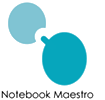SMART Learning Suite
How to get the SMART Learning Suite
Usual email text to the user:
Follow this link to download the software or access the Online suite:
https://www.smarttech.com/en/education/products/smart-notebook/notebook-download-form
Download the software and install then you will login to the software under the Account tab on the main menu using your email address. During your first login, you will be prompted to select a display name for your account. Type your name in as you want it to be seen by your class. A popup will show asking if you want to use your Google account or Microsoft. This is to authenticate your login. Doesn’t really matter which one you pick; either will work.


 As a part of our new licensing agreement with SMART Technologies, students and staff are now entitled to download the most recent version of SMART Notebook on your personal computer at no charge.
As a part of our new licensing agreement with SMART Technologies, students and staff are now entitled to download the most recent version of SMART Notebook on your personal computer at no charge.