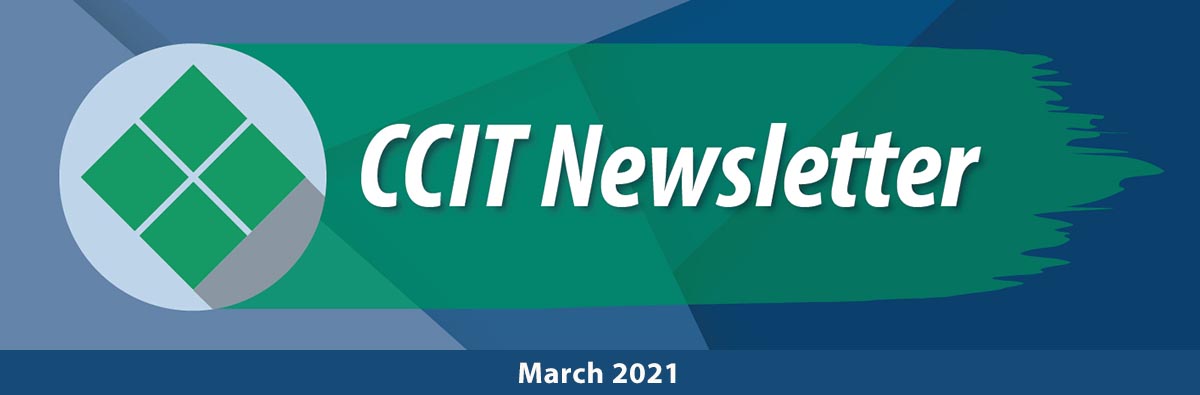

Using the New Dynamic HTML Templates V4
Did you know the new HTML Templates v4 are out and have some great new content for student engagement? Easily create D2L course pages that use tabs, flip cards, click ‘n’ reveal buttons, and much more with a simple copy and paste. Reach out to CCIT if you have any questions.

Student-Centered Remote Teaching:
Lessons Learned from Online Education
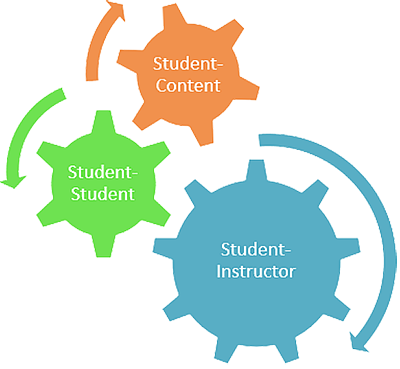
Providing access to course content in this remote environment is important, but we can’t stop there. How are educators engaging students to ensure a deep understanding of the course content? A great first step is going back to the 3 forms of interaction and intentionally planning to ensure they are met through activities and intentional instructional design.
This article shares practical and meaningful ways to incorporate each into your courses.

Virtual Escape Room Activity
Megan Wagaman, Mathematics Department
“I wanted to give my class a good team-building activity in the beginning of the semester. I was a little nervous about having my class do the escape room — it is a little goofy, and I wasn’t sure if they would like it. But they really did like it! I first used it with my night class. We had already been in class for about two and a half hours. I gave them this activity to try in breakout rooms and they came back energized and excited.”

Megan was inspired to create an Escape Room after attending the CCIT virtual escape room in November. She had created in-person escape rooms a few times for classes, so it was fun to find a way to make it work online. Megan shares a few tips for creating a successful escape room:
Tips:
- Get help from CCIT! Once you have a vision of what you want to do, they can steer you to effective tools.
- CCIT suggested I create the “rooms” on Google Sites and use Google Forms to pose the questions and link to the next site, and that worked wonderfully!
- Be willing to try something new — I had fun using sites (like Thinglink) I had not used much before.
- It takes a while to make, so choose something you think will be valuable, and prepare it when you have time (I did mine mainly between the end of fall semester and the start of spring).
- Plan meaningful questions, then find ways to make them fun and involve puzzles.
- Check your process once you think you have it finished — be sure all answers are correct and that links work properly for correct and incorrect answers.
- I gave my students class time in breakout rooms to try the Escape Room, and I also posted the link on D2L so they could use it later on their own if they wanted to.

Lunch & Learn
CCIT SPRING TRAINING SERIES
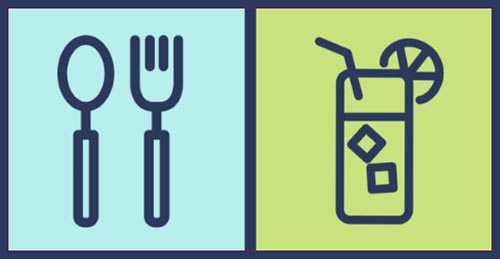
3/4 HTML Templates
3/11 Badges & Awards
3/18 Intelligent Agents
3/25 Where to get help!
4/1 Homepages & Widgets
4/8 Accessibility Checker
4/15 Quick Eval Tool
4/22 Feedback
4/29 Assignments & Annotations
5/6 Groups
5/13 Rubrics
5/20 TBD
5/27 TBD
Office 365 Training
Do you have questions about the email and calendar upgrade? If you answered yes and want to learn more about some of the new features of Office 365, attend IIT’s training via Zoom. During the sessions we will answer your questions and showcase some of the new features that can help make sending emails, scheduling meetings, and staying organized easier for you. The session will be one hour with 45 mins in a main room and 15 min breakout sessions for more one-on-one help.

Trainings will begin mid-March. For more information and details about the training, including Zoom links and exact times, see our Office 365 Migration page by selecting the link below.

New! Live Captioning with Zoom

You can now enable live captioning for your Zoom sessions. The tool must be turned on by instructors in the Zoom settings (dtcc.zoom.us) and then enabled each meeting. Students can choose to turn on or off the captions and view the transcript as well. Find more details in our Successful Synchronous Sessions Coffee Talk or the included resource slides. (Links below)

March D2L Updates Highlights:
Quick Eval offers evaluators a single location to view all learner submissions that are awaiting evaluation for a course. Submissions made to Assignments, Quizzes, and Discussions are displayed in a sortable list and can be selected to take you directly to their assessment page. Educators can sort, filter, and search submissions to prioritize their evaluation work. Sorting can be done using the first or last name of the learner, Activity Name, Course Name, and Submission date. To access the Quick Eval Tool for your course click on Activities in the Navbar, then select Quick Eval.
