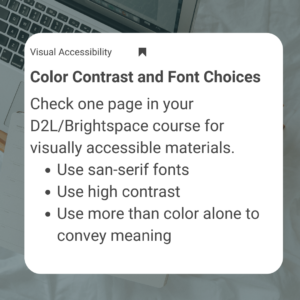March 2025

Using HyperSkill to Create Dynamic Real-World Simulations
Think back to the last time you prepared for an important job interview. Maybe you practiced answering questions in front of a mirror or asked a friend to role-play as the interviewer. That practice likely helped you feel more confident, refine your answers, and even reveal areas where you needed improvement.
Now, imagine if that friend was a dynamic, AI-driven character—or if you could repeat the same interview in a realistic virtual setting, trying different approaches and seeing how they played out. This is the power of simulation-based learning.
By immersing students in realistic, interactive scenarios, it bridges the gap between theory and practice. Students can apply their knowledge, refine their skills, and make decisions in a safe, controlled environment—all while receiving immediate feedback.
We’re excited to announce that the college has purchased a subscription to SimInsights: HyperSkill, a tool for creating dynamic and engaging simulation activities. HyperSkill is a no-code, 3D simulation platform that allows educators to design immersive learning experiences accessible through a web browser (like Chrome) or a VR headset (like the Meta Quest 3). With this tool, we can build guided lab simulations, assess students performing a skill, and even integrate Generative AI into characters, making simulations more dynamic and interactive. Check out these resources to get started using HyperSkill in your courses!

Get the Most Out of TurnItIn’s AI Writing Detection
Did you know TurnItIn has an AI Detection feature? Help ensure the authenticity and originality of your students’ work by using the AI Detection tool. By identifying AI-generated content, instructors can make sure assessments accurately reflect individual student effort and understanding while promoting academic integrity. The AI Detection feature is built into TurnItIn’s feedback report; all you need to do is make sure TurnItIn is enabled under the assignment Evaluation & Feedback. When a student submits an assignment, TurnItIn will automatically generate a similarity report with AI writing detection. Click on the report bar, and a new Feedback Studio window will open. The AI Detection report tab will be at the top.
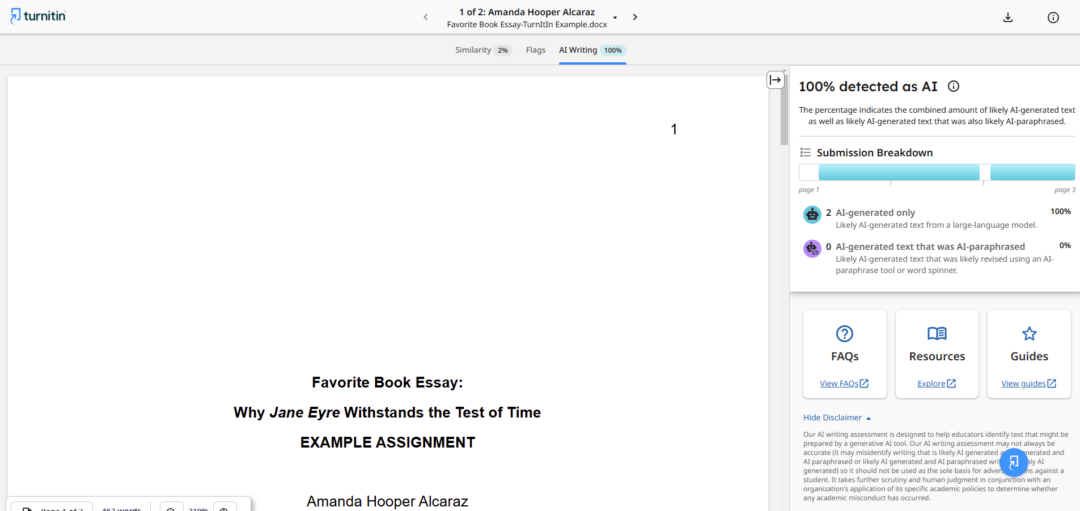

D2L’s Brightspace Update
D2L Brightspace has updated the Accessibility Checker icon in Brightspace Editor for better recognition and understanding. The new icon features a human figure within a circle, replacing the previous eye symbol with a check mark for improved clarity. This update makes it easier for users to identify and use the Accessibility Checker. Simply click the icon to review potential improvements for better readability, contrast, and screen reader compatibility. Making your content accessible has never been easier—try it out today!
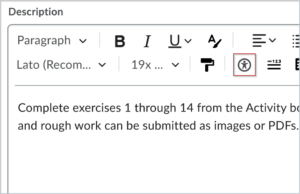
Take the Accessibility Challenge
Are you up for a challenge? Join the accessibility challenge to ensure all students can access your course materials! Come join in on the fun while supporting student success for all students. Reach out to Dr Laura L Thompson (LThomps8@dtcc.edu) or Amanda Hooper Alcaraz (AHooper@dtcc.edu) with any questions or to share your progress.
Why are Color Contrasts and Font Choices Important?
To prepare for this challenge, watch this video from a visually impaired designer, to better understand color blindness. Discover that color blindness affects color perception in various ways, such as difficulty distinguishing red, green, or blue. Learn about inclusive course design through the use of textures, patterns, and accessibility tools like Color Oracle.
3rd Challenge – Color Contrasts and Font Choices
For this third challenge, we suggest that you focus on pages in D2L’s Brightspace.
Resources
To learn more about using color contrast and fonts, check out these resources.

Join CCIT for this month's learning opportunities:
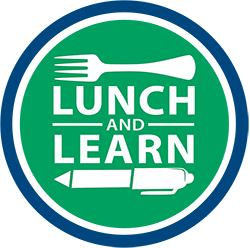
Lunch and Learn
Every Tuesday at 11 am on Zoom
March and April offer training to streamline instruction for educators who are creating engaging, accessible courses for students!
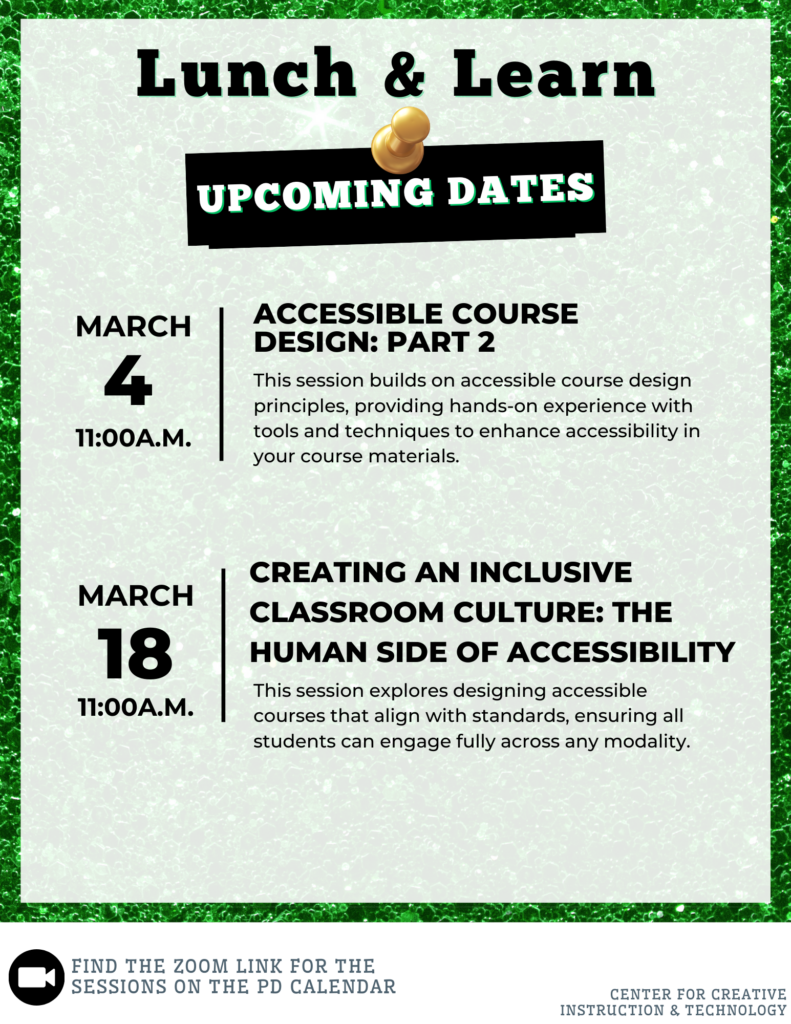
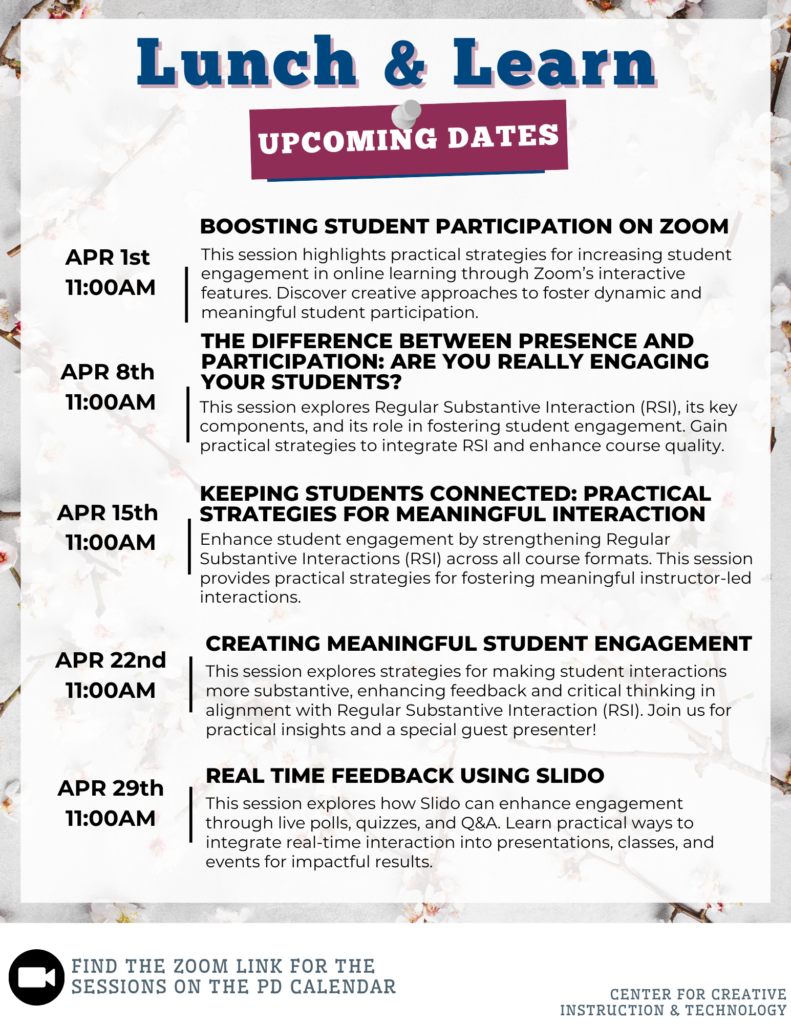
You can find out even more about these offerings and view past Lunch and Learn sessions by visiting our Lunch and Learn webpage.

Enhancing Collaboration with Digital Whiteboards
Encouraging student collaboration can be challenging, especially in online or hybrid courses. Digital whiteboards provide an interactive space where students can share ideas, organize thoughts, and engage in problem-solving—whether they’re in the classroom or working remotely. By using cloud-based whiteboard tools, instructors can make brainstorming more dynamic and visually engaging, while also tracking student contributions in real time.
How to Try It:
- Choose a digital whiteboard platform – Try Canva Whiteboards, Padlet, or Microsoft Whiteboard. Each offers features like sticky notes, drawing tools, and templates for organizing ideas.
- Set up a board with a guiding question or problem – For example, in a business class, ask students to brainstorm strategies for launching a new product.
- Have students contribute their ideas – They can add sticky notes, images, or sketches to illustrate their thinking. Encourage them to build on each other’s contributions.
- Facilitate discussion and refinement – Organize responses into themes, prioritize key ideas, and discuss next steps based on the class input.
- Extend the activity – Save the board and revisit it later for further analysis or project planning.
By integrating digital whiteboards, instructors can foster active participation and make student thinking more visible, whether they’re working synchronously or asynchronously.

Cleaning Junk Files from a Course
Have you ever tried to look for a file in your course and had to search through the hundreds of files that have accrued over the semesters? We are pulling out one of our favorites from the archives this month: Course Cleaning Trick.
This video walks you through the process of cleaning up your course in D2L’s Brightspace to remove all the old videos, images, and documents that are no longer used, but still living in your courses.

OERs and ChatGPT
OERs are great for offering accessible, low-cost resources, but they often lack the variety of activities and interactive elements found in traditional textbooks. ChatGPT can help fill this gap by generating discussion questions, case studies, quizzes, and even full lesson plans aligned with your course objectives. It’s not just for instructors—students can use ChatGPT to engage in real-time conversations, get answers, and receive personalized feedback. This hub offers tools and examples to help you integrate ChatGPT into your teaching. It’s designed to help you enhance your use of OERs and create engaging learning experiences.
Click here to view the accessible version of this interactive content